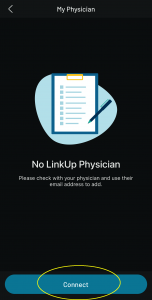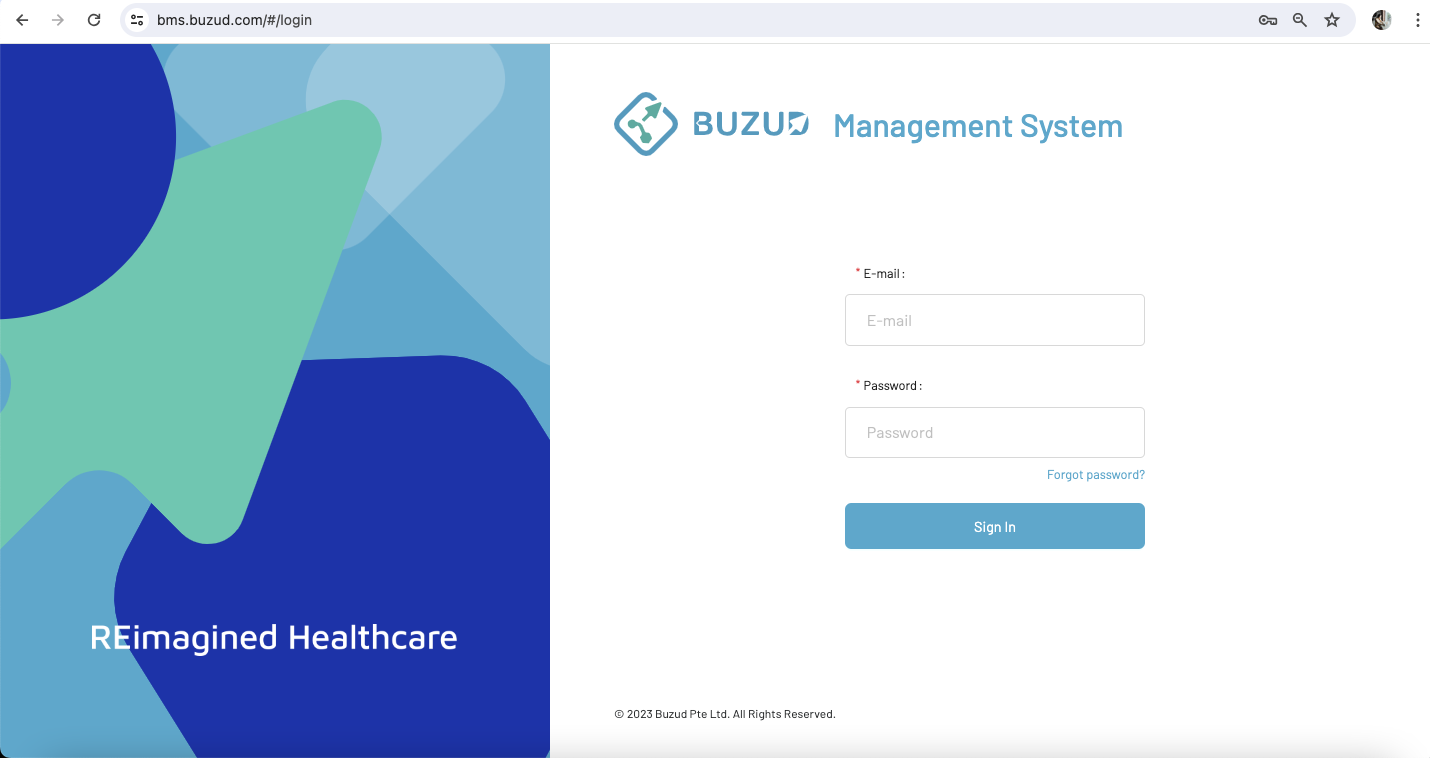
Step-by-Step Guide for BUZUD Management System
To ensure compliance with privacy regulations and safeguard your personal health information, follow these steps to grant your healthcare provider access to your data on the BUZUD Management System:
Step 1: Sign in Your BUZUD App Account
- Open the BUZUD app on your mobile device.
- Enter your phone number or email and password.
- Tap “Sign In” to access your account.
- Alternatively, you can “Sign in via OTP”.
For first time user, please tap “Sign up” to proceed.
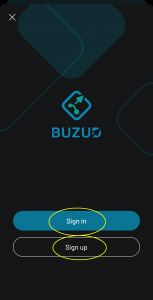
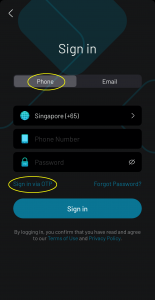
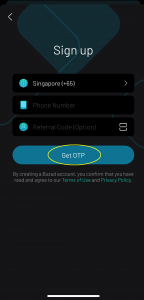
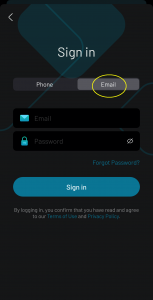
Step 2: Navigate to the Profile Section
- From the main dashboard, locate and tap on the “Profile” icon on the bottom right.
- In the menu, find and select the “My Physician” section.
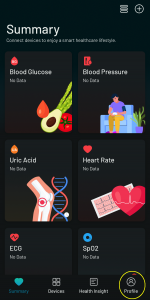
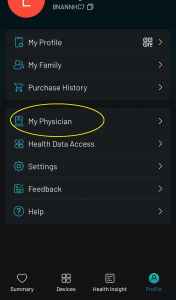
Step 3: Connect with Your Healthcare Provider
- On “LinkUp Physician” section, tap “Connect”.
- Enter the doctor’s email and tap “Connect”.
Step 4: Confirm Your Consent
- Tap on the “Connect” button to finalize your permission settings.
Step 5: Notification to the Doctor
- After granting permission, your healthcare provider will receive a notification.
- The doctor can then securely access your medical records through the BUZUD Management System.
Step 6: Review and Manage Permissions (Optional)
- You can return to the Permissions section at any time to review which providers have access to your data.
- If needed, you can revoke permissions by tapping on the doctor’s name.
By following these steps, you can ensure that your healthcare provider has the necessary access to your medical records while maintaining control over your sensitive information. This process ensures that all data sharing is authorized and secure.
The BUZUD Management System is a comprehensive digital platform designed to streamline healthcare administration and enhance patient care. This step-by-step guide aims to assist users, particularly healthcare providers, in navigating and utilizing the system effectively. From logging in to accessing patient data and integrating advanced tools like the CGM Assistant, this guide provides detailed instructions to ensure you can leverage the full capabilities of the BUZUD Management System. By following these steps, you will be able to manage patient information efficiently, ensure accurate data input, and enhance overall clinical workflows, thereby improving patient outcomes and operational efficiency.
Step 1: Access the Portal
- Open your web browser: Use a modern web browser like Chrome, Firefox, Safari, or Edge.
- Navigate to the BUZUD Management System: Enter the URL provided by BUZUD (https://bms.buzud.com/) in the address bar and press Enter.
Step 2: Log In
- Enter Your Credentials: Input your username and password. If it’s your first time, use the temporary credentials provided by BUZUD administrator.
Step 3: Navigate to Data LinkUp
- Dashboard Overview: After logging in, you’ll be directed to your dashboard. Familiarize yourself with the layout.
- Find the Data LinkUp Section: Look for a menu option labeled “Data LinkUp” to access Patients Manage and CGM Assistant. This is found in the main menu on the left side of the screen.
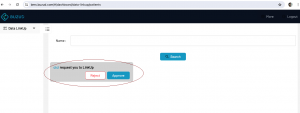
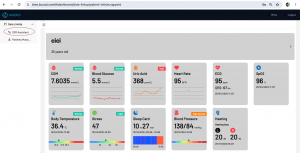
Step 4: Access Patient Data
- Search for a Patient: Use the search bar in the “Patients Manage” section to enter the patient’s name.
- Select the Patient: From the search results, click on the correct patient to view their data.
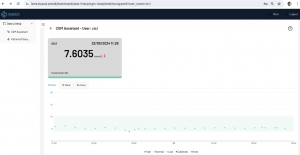
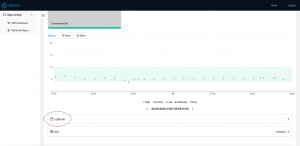
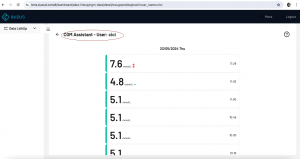
Step 5: Access CGM Assistant
- Navigate CGM Assistant: Find and click on the “CGM Assistant” section.
- Review CGM Data: Use Logbook, you will be able to view real-time glucose readings, trends, and historical data directly within the patient’s profile. Use this data to make informed decisions about the patient’s diabetes management plan.
Step 6: Review Patient Data
- Patient Overview: The patient’s overview page will display general information such as Heart Rate and Uric Acid.
- Detailed Data: Navigate through different sections to access detailed data, including Blood Glucose and CGM.
Step 7: Log Out Securely
- Complete Your Tasks: Ensure all tasks are completed and data is saved.
- Log Out: Click on the logout button, found in the top right corner, to securely exit the system.
Troubleshooting
- Forgot Password: Use the “Change Password” link on the login page to reset your password.
- Technical Issues: Contact the IT support team of BUZUD organization for assistance.
By following these steps, you would be able to effectively access and manage patient data using the BUZUD Management system.
If you need assistance, you can visit our BUZUD showroom for calibration support.
No Comments
Leave a Reply Cancel Reply
You must be logged in to post a comment.