June 3, 2024
Downloading Health Reports from the BUZUD Health App
The BUZUD app allows you to conveniently access and download your health reports. Follow these simple steps to obtain your report:
Step 1: Sign In
- Open the BUZUD app on your device.
- Enter your login credentials.
- Tap “Sign In.”
STEP 2: NAVIGATE TO THE PROFILE SECTION
- From the main dashboard, locate the “Profile” icon at the bottom right corner and tap on it.
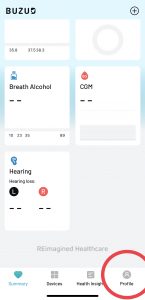
STEP 3: ACCESS SETTINGS
- In the Profile menu, find and tap the “Settings” section.
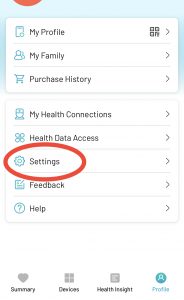
Step 4: DATA MANAGEMENT
- In the Settings menu, tap on “Data Management.”
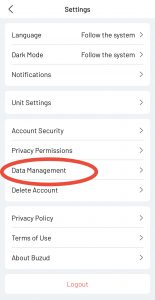
Step 5: MY DATA
- Tap on “My Data” to access your health information and reports.
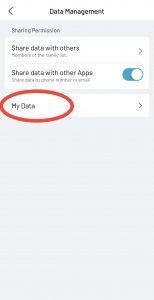
Step 6: DOWNLOAD DATA
- Under “Select Indictor” choose “All Indicators” or a particular Indicator and tap “Confirm”.
- Under “Date Time Interval” choose between “All”, “1 day”, “7 days”, “14 days” or “30 days” and tap “Confirm”.
- Tap on “Download Data” to download your health reports.
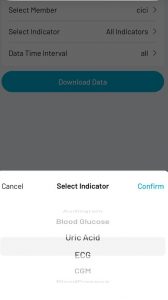
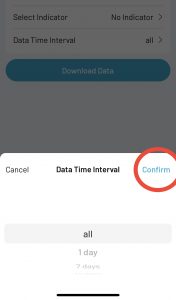
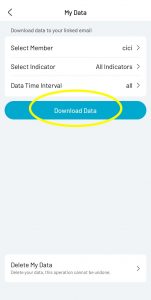
Step 7: NO LINKED EMAIL
- Follow the steps below to link your email.
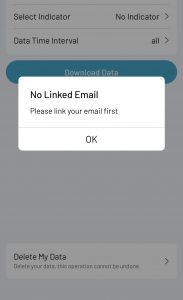
Step 8: ACCESS SETTINGS
- Return to the Profile menu, find and tap the “Settings” section.
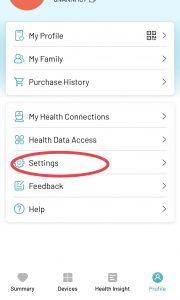
Step 9: ACCOUNT SECURITY
- In the Settings menu, tap on “Account Security.”
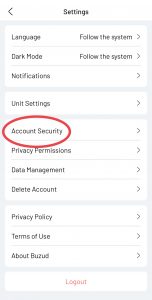
Step 10: LINK EMAIL
- In the Account Security menu, tap to add email.
- Enter your email address and tap on “Get OTP”.
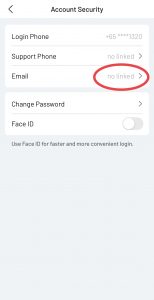
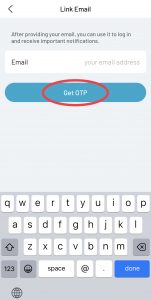
By following these steps, you can easily download your health reports from the BUZUD health app.
No Comments
Leave a Reply
You must be logged in to post a comment.
