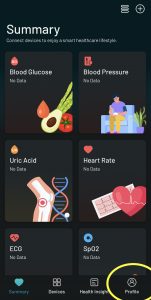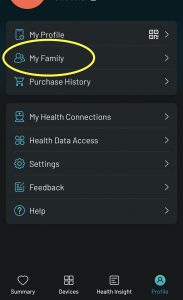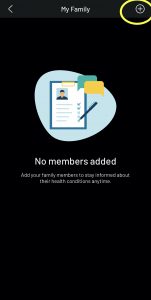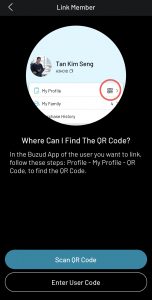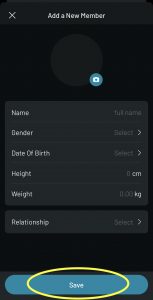Step-by-Step Guide
Step 1: Sign In
- Open the BUZUD app on your device.
- Enter your login credentials and tap “Sign In.”
Step 2: Navigate to the Profile Section
- From the main dashboard, locate the “Profile” icon at the bottom right corner and tap on it.
- In the Profile menu, find and select the “My Family” section.
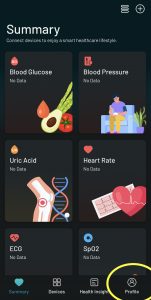
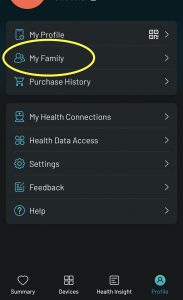
Step 3: Add a New Member
- In the “My Family” section, locate the “+” icon at the top right corner and tap on it.
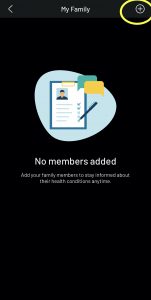
Step 4: Add a Registered User or Local Member

- Choose how to add the family member:
- Registered User:
- Tap on “Add a Registered User.”
- Choose to “Scan QR Code” of the family member or “Enter User Code” manually.
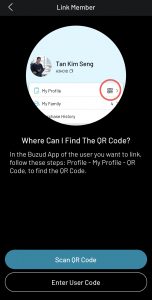
- Local Member:
- Tap on “Local Member.”
- Enter the required details (name, relationship, etc.).
- Tap “Save.”
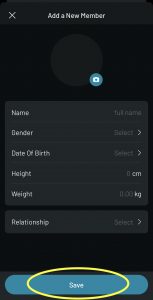
Step 5: Customize Data Sharing
- After adding the member, you’ll be prompted to select which health information to share.
- Toggle the switches next to each data category (e.g., blood pressure, glucose levels) to customize the shared data.
- Once you’ve made your selections, tap “Confirm” to save your settings.
Step 6: Review and Manage Sharing Settings
- Return to the “My Family” section to review the list of connected members.
- Tap on any member to modify the data sharing preferences at any time.
By following these steps, you can easily authorize and connect family members on the BUZUD app, ensuring they have access to the necessary health information.